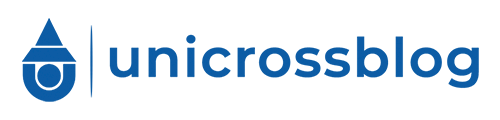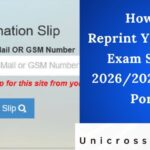Securing admission into a Nigerian tertiary institution is a pivotal milestone for many students, and the Joint Admissions and Matriculation Board (JAMB) plays a central role in streamlining this process. For the 2026/2027 academic session, one non-negotiable step in the admission journey is uploading your O’Level results—such as those from WAEC, NECO, NABTEB, or GCE—to the JAMB portal. This verification ensures that institutions can confirm your eligibility based on your secondary school qualifications, including the required five credits in relevant subjects.
Uploading your results is not just a formality; it’s a safeguard against admission denials, even if you ace the UTME or meet cut-off marks. With the Central Admissions Processing System (CAPS) automating much of the process, timely upload prevents bottlenecks and allows for faster processing. Whether you’re a UTME candidate fresh from secondary school or a Direct Entry applicant, this guide provides a clear, step-by-step roadmap tailored for the 2026/2027 cycle. By following these instructions, you’ll avoid common pitfalls and position yourself strongly for provisional admission offers. Remember, JAMB mandates this upload before institutions can consider you, so act promptly once your results are released.
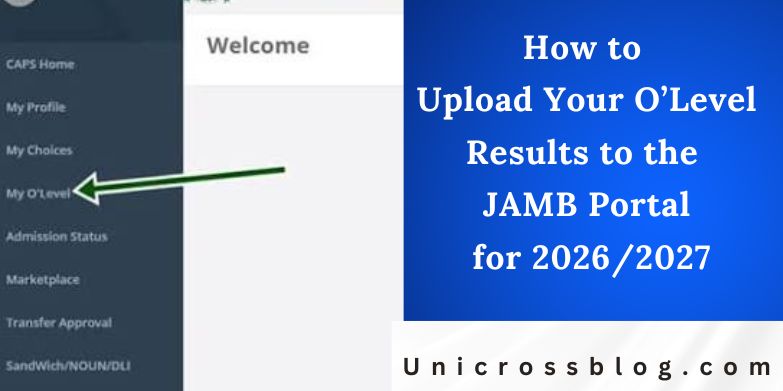
Why Upload O’Level Results to JAMB?
Uploading your O’Level results to the JAMB portal is a mandatory requirement for all admission seekers. Here’s why it matters:
- Eligibility Verification: Institutions use your uploaded results to confirm you meet the minimum academic standards, such as five O’Level credits including English and Mathematics, for your chosen course.
- CAPS Integration: The Central Admissions Processing System relies on this data to generate admission lists. Without it, your profile remains incomplete, halting your progress.
- Avoiding Disqualifications: Even high UTME scores won’t save you if results aren’t uploaded. JAMB has emphasized that only verified profiles proceed to Post-UTME screening or provisional offers.
- Combining Results: If you sat multiple exams (e.g., WAEC and NECO), you can combine them, provided they include the required subjects and are from approved bodies.
- Awaiting Results Handling: If you registered with “Awaiting Result,” upload immediately after release to stay ahead of deadlines.
Failure to upload can lead to outright rejection, so treat this as a priority. For 2026/2027, JAMB has reiterated that all candidates must comply to access the full benefits of CAPS, including real-time status checks and institution marketplaces.
Prerequisites for Uploading O’Level Results
Before diving into the upload process, gather these essentials to ensure a smooth experience:
- Valid JAMB Profile: Your registration number, email, and password from UTME or Direct Entry registration.
- Scanned Results: Clear PDF or JPEG copies of your O’Level certificate or statement of result. Ensure scans are high-quality (under 100KB if specified) and show all details, including exam number, year, and grades.
- Device Access: A smartphone, tablet, or computer with stable internet. Mobile uploads are fully supported for convenience.
- Corrected Results: Verify with the exam body (WAEC/NECO) that your results are error-free. Uploads of incorrect data can jeopardize admission.
- Approved Exam Bodies: Only WAEC, NECO, NABTEB, or GCE results are accepted. Private candidates must ensure official certification.
For 2026/2027, JAMB advises scanning in color for better verification. If combining results, prepare separate scans but note them during entry.
Step-by-Step Guide to Uploading O’Level Results
The upload process is straightforward and can be done online via the JAMB eFacility or CAPS portal. It typically takes 5-10 minutes. Here’s how:
Step 1: Access the JAMB Portal
Open your web browser on your phone or computer. Navigate to the official JAMB eFacility site. If you’re using a mobile device, ensure it’s updated for optimal compatibility.
Step 2: Log In to Your Profile
Click on the “Login” option, usually in the top right corner. Enter your JAMB registration number (e.g., starting with year and state code) and password. If you’ve forgotten your password, use the reset link—avoid creating multiple accounts, as this flags your profile.
Step 3: Navigate to the CAPS Section
Once logged in, locate the dashboard menu. Select “Check Admission Status” or “Access My CAPS.” This opens your personalized CAPS interface, where O’Level uploads are managed.
Step 4: Locate the O’Level Upload Option
In the CAPS dashboard, find the “Upload O’Level Results” or “Academic Records” tab. If it’s your first time, a prompt may guide you. For Direct Entry candidates, this might appear under “Profile Update.”
Step 5: Enter Result Details
Input your exam details manually:
- Select the exam type (WAEC, NECO, etc.).
- Choose the exam year (e.g., 2025 for recent sits).
- Enter subject grades one by one (e.g., English: C6, Mathematics: B3).
- If combining, add entries for each exam body, ensuring no duplicates.
Avoid typos—JAMB cross-checks against exam body databases.
Step 6: Upload Scanned Documents
Click “Browse” or “Choose File” to select your scanned PDF/JPEG. Upload one file per exam if combining. The portal may compress files automatically.
Step 7: Review and Submit
Double-check all entries for accuracy. Preview your submission, then hit “Submit.” You’ll receive a confirmation message or reference number. Log out securely.
Step 8: Verify Upload Status
Return to CAPS after 24-48 hours. Under “Admission Status,” check if results show as “Verified.” If pending, wait or contact support via the ticket system.
For 2026/2027, uploads are ongoing post-UTME, but aim for completion by August/September to align with early deadlines. If issues arise, like “Invalid Exam Year,” recheck your inputs.
READ ALSO: How to Sign In to the JAMB Portal Using Your Registration Number
FAQs
Can I upload O’Level results during JAMB registration or only after UTME?
Yes, upload during registration if available. Post-UTME is fine too, but do it before your institution’s deadline to avoid cancellation.
What if I have awaiting results from registration?
Upload immediately after release. JAMB allows this, but delays could exclude you from early admission rounds.
Is combining WAEC and NECO results permitted for 2026/2027?
Absolutely, as long as you achieve five credits total, including prerequisites. Enter both separately in the portal.
What file format and size should my scans be?
PDF or JPEG, under 100KB preferred. Ensure legibility for automated verification.
How much does uploading cost at a center?
Around ₦500-₦2,000 at approved spots. Self-upload via portal is free.
What if my upload shows an error like ‘Query Entry’?
Describe the issue in the query section and resubmit corrected details. Contact JAMB support if unresolved.
Can I change institutions after uploading results?
Yes, but update your choice first on the portal so the new institution accesses your verified results.
How long does verification take?
24-72 hours typically. Check CAPS regularly for updates.
Are private O’Level results accepted?
Only if certified by WAEC/NECO/NABTEB. Unofficial ones won’t verify.