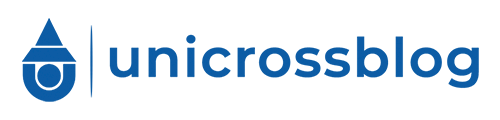The Joint Admissions and Matriculation Board (JAMB) portal is the cornerstone of Nigeria’s tertiary education admission process, serving as a digital gateway for millions of students vying for spots in universities, polytechnics, and colleges of education. This platform, managed by JAMB, facilitates critical tasks such as Unified Tertiary Matriculation Examination (UTME) registration, Direct Entry (DE) applications, result checking, admission status monitoring, and printing essential documents like admission letters and exam slips. For the 2025/2026 academic session, the portal’s role has grown even more pivotal as JAMB pushes for greater digital efficiency, reducing reliance on physical visits to Computer-Based Test (CBT) centers. This shift aims to streamline processes, minimize errors, and ensure candidates can manage their profiles with ease, even from remote locations.
At the heart of accessing this portal is your JAMB registration number—a unique 10-digit identifier issued upon successful registration. This number, found on your JAMB registration slip (either printed or digital), acts as your username for logging into the e-Facility portal, where you can perform a range of tasks from checking your UTME or DE results to accepting admission offers via the Central Admissions Processing System (CAPS).
For first-time users or returning candidates, mastering the login process is essential to stay updated and avoid missing critical deadlines. This guide offers a comprehensive, step-by-step approach to signing into the JAMB portal using your registration number, along with practical tips to navigate common challenges. Whether you’re a tech-savvy student or someone less familiar with online platforms, these instructions will empower you to access your JAMB profile confidently and take charge of your academic journey.
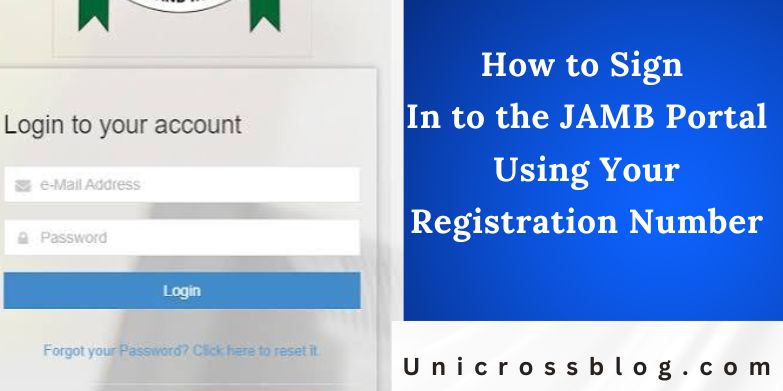
Step-by-Step Guide: How to Sign In to the JAMB Portal Using Your Registration Number
Step 1: Prepare Your Credentials
Before attempting to log in, ensure you have your JAMB registration number and password ready. The registration number is a 10-digit code (e.g., 1234567890) printed on your JAMB registration slip, which you received after completing your UTME or DE registration. If you registered online, this number is also sent to your registered phone or email. Your password, created during the registration process, is equally critical. If you’ve misplaced either, don’t panic—JAMB provides recovery options (covered in the troubleshooting section). To avoid delays, double-check your registration number for accuracy, as even a single incorrect digit will prevent access. Keep your slip or a digital copy handy, especially during peak periods like result checking or admission processing, when you’ll need to log in frequently.
Step 2: Access the Official JAMB e-Facility Portal
Open a web browser on a reliable device, such as a smartphone, tablet, or laptop, and navigate to the official JAMB e-Facility portal. JAMB recommends using browsers like Google Chrome or Mozilla Firefox for optimal performance, as they handle the portal’s features better than outdated or less compatible options. Ensure you’re visiting the authentic JAMB website to protect your personal information from phishing scams or fraudulent platforms. These fake sites often mimic the official portal’s design but can steal your credentials or charge unnecessary fees. A stable internet connection is also crucial whether using mobile data or Wi-Fi—to prevent interruptions during the login process. If you’re unsure of the correct website, verify it through JAMB’s official communications or trusted educational sources.
Step 3: Locate the Login Section
Once on the JAMB e-Facility homepage, find the login section, typically labeled as “Login,” “Candidates Login,” or “Sign In.” This is often located in the top-right corner of the page or prominently displayed in the center. Clicking this button or link will direct you to a login form with fields for your username and password. Some versions of the portal may include a dropdown menu asking you to select a login method (e.g., by registration number or email). Always choose the “Registration Number” option unless otherwise instructed. Familiarize yourself with the page layout, as JAMB occasionally updates the portal’s design, but the login section remains a constant feature for candidates.
Step 4: Enter Your Details
In the login form, input your 10-digit JAMB registration number in the “Username” or “Registration Number” field, ensuring no spaces, hyphens, or extra characters are included. For example, if your number is 1234567890, type it exactly as shown. Next, enter your password in the designated field. Passwords are case-sensitive, so type carefully to avoid errors. If you’re logging in for the first time after registration, use the password you set during profile creation. If a dropdown menu appears for login type, select “Registration Number” to proceed. Take a moment to verify both entries before submitting, as repeated incorrect attempts may temporarily lock your account, delaying access.
Step 5: Complete the Login
After entering your details, click the “Login” or “Sign In” button to access your dashboard. If your credentials are correct, you’ll be redirected to your personalized JAMB profile, where you can check your UTME/DE results, update biodata, monitor CAPS for admission updates, or print documents like your result slip or admission letter. Alternatively, for quick result checks, you can send “RESULT” followed by your registration number via SMS to 55019 or 66019 (e.g., “RESULT 1234567890”), though this incurs a ₦50 airtime charge. During high-traffic periods, such as result release or admission list announcements, the portal may load slowly. If this happens, remain patient or try again during off-peak hours, like early mornings or late evenings.
READ ALSO: JAMB Subject Combination for Pharmacy in Nigeria
FAQs
What if I don’t have my JAMB registration number?
Send “NIN [Your 11-digit NIN]” to 55019 or 66019 from your registered phone number. For example, “NIN 123456789012” will retrieve your registration number and profile code for ₦50 airtime.
Can I change my registration number?
No, the registration number is a permanent identifier. If there’s an error in your registration details, visit an accredited CBT center before the correction deadline to amend it.
Is the portal accessible 24/7?
Generally, yes, but temporary downtimes occur during maintenance or high-traffic periods. Monitor JAMB’s official channels for updates on outages or scheduled maintenance.
What should I do after logging in?
Verify your biodata, check your photo/signature upload status, monitor CAPS for admission updates, and print necessary documents. Always log out to secure your account.
How do I contact JAMB if login fails repeatedly?
Call 08000 123 123 or email support@jamb.gov.ng with your registration number and issue details. Contacting during weekdays increases the chance of a prompt response.
Does the portal work on mobile data or only Wi-Fi?
Both work, but a stable connection is essential. Mobile data is fine, but ensure sufficient airtime or data to avoid disruptions, especially for uploads like photo corrections.